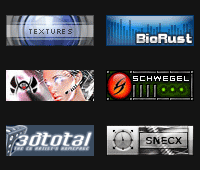October 2nd, 2007 in Photoshop Tutorials by Richard Carpenter
Affiliate Buttons Tutorial
Create a new document “88×31″, fill the background with your desired color.
![]()
Then goto “layer > new > layer from background”. Now add your text.
![]()
Now select your background layer and add these layer styles.


Now select the “rectangular marquee tool” draw out a rectangle like the image shown below and color it white.
![]()
Last but not least set the opacity of the white box to about 30% Thats it all done. Your final image should look like this.
![]()
Be Part Of The Community!
Become part of the hv-designs community.
Subscribe Via RSS or Follow Us On Twitter.