Your ads will be inserted here by
AdSense Now!.
Please go to the plugin admin page to paste your ad code.
Create a new document your prefered size im using 530×200 pixels, start off with a black background. Select the “rounded rectangle tool” and draw out a rectangle similar to below.
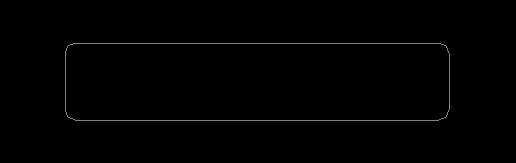
Fill with the color #bcdf4f and add a 4 pixel black “stroke” (you wont actually see the stroke at this time, obviously).

Now goto “edit > transform > distort”, select the left middle anchor point and drag downwards, you should have something like this.

Select the type tool and add your text, the font i am using is called “mactype”, color the 1st word white and 2nd word black. Right click your text layer(s) and goto “rasterize” then do the same as above “edit > transform > distort”, and distort to the same angle as your rectangle.

Now “hide” your background layer and make a selection like this.
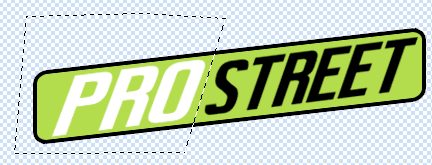
Copy & paste to a new layer. Add the 4 pixel black stroke to the new shape and also a black color overlay. Align the shape with your green one, you should have something like this.
Your ads will be inserted here by
AdSense Now!.
Please go to the plugin admin page to paste your ad code.
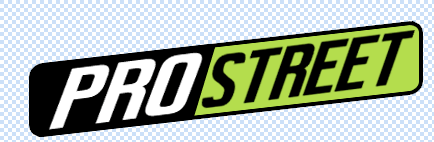
Using your prefered cutting tool cut off the end of your black side rectangle.

Restore your background layer, then create a new layer above it (under everything eles) goto your paint brush tool, then at the top (1)open up your brush pallet, select the little (2)black arrow and select dry media. If you cant see the set of dry media brushes select load brushes (3).

Once you’ve clicked dry media brushes, select the very bottom brush with its original size. (number 4 on the image above). Now with the color #bde050 start to spray around your rectangle.

Create a new layer and add a darker shade of green. Try and mix it in with the ligher green.

Then do the same as above but using the color white.

Your ads will be inserted here by
AdSense Now!.
Please go to the plugin admin page to paste your ad code.